Advantech BB-WLNNA-EK-DP551 handleiding
Handleiding
Je bekijkt pagina 2 van 2
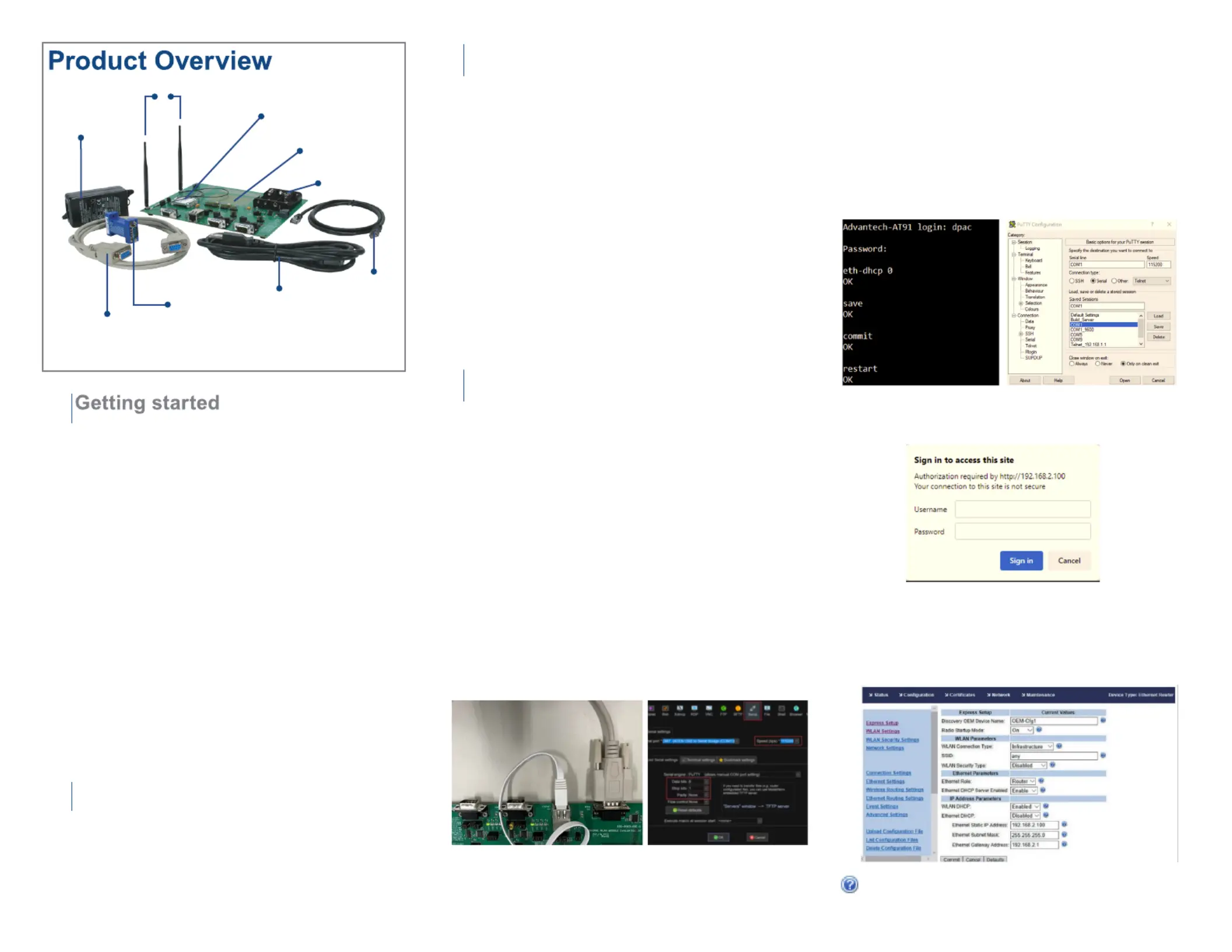
1
Ethernet connection
Power
2
3
Antennas
DB9/DB9
Null Modem
Cable
5 VDC
Power Supply
Evaluation Circuit
Board Assembly
USB/Serial
Adapter
WiFi OEM Open
Board Module
(Power
Supply
Cord)
Cat5
Ethernet
Cable
Battery
Power
Connect the Ethernet cable to the Ethernet port on the EVB
and to an Ethernet port on the laptop or desktop system.
Change the IP configuration of the laptop/desktop Ethernet
interface to Obtain an IP Address Automatically.
To evaluate the unit, you will need the following
components and facilities:
• EVB unit with included antenna attached.
• Laptop or desktop system with an Ethernet port.
• Power outlet for power supply.
• 802.11b/g/n or 802.11a/n network for testing the unit,
Infrastructure (access points) mode. The test network
configuration must be known. Required information will
include:
o SSID (wireless network name).
o Security settings (WEP, WPA, WPA2, etc.).
o Security credentials (passphrase, key or certificates).
o Static IP address, Subnet Mask, Gateway address if static
IP addresses are used on the test network.
• A web browser on the laptop/desktop are supported.
(Internet Explorer, Firefox, Opera, Chrome v4.0)
Apply power to the Evaluation Kit by moving the Power
switch (SW1) to the Power On position.
The EVB will boot. Confirm that the POST LED is
illuminated (orange), indicating the module is ready to be
configured.
If the POST LED is not illuminated, do the following:
• Check the power connections and reapply power.
• Make sure that SW1 is in the correct position (Power On).
• Even though the module is ready to be configured, you
may have to wait a minute for the module and
laptop/desktop to fall back to the 169.254.x.x IP address.
If the POST LED still does not illuminate, contact Advantech
Technical Support.
Configuration
4
WLNNA-EK-DP551 default status is DHCP client, there’re
3 accesses for beginning setting:
1. Access over web
PC manually setup 192.168.2.0/24 (ex. 192.168.2.200),
then ethernet cable connect between PC and eval kit,
then access http://192.168.2.100:80(wired) via browser,
then input user name and password (dpac/dpac) to sign
in.
2. Access over Telnet
PC manually setup 192.168.2.0/24 (ex. 192.168.2.200),
then ethernet cable connect between PC and eval kit,
then access 192.168.2.100:23(Ethernet) via Telnet
Client, then input command “auth user/pass” (ex. auth
dpac/dpac) to login.
3. Access over Debug port
PC with COM port (ex. PuTTY), Serial Cable connect
between PC and eval kit, then access via Terminal Client
(Serial)115200/8(data bit)/N/1(Stop bit), then input
command “auth user/pass” (ex. auth dpac/dpac) to login,
or type command via telnet:
eth-dhcp 0
save
commit
restart
After Restart ->> Link 192.168.2.100 via website
(dpac/dpac)
Then we can startup WLNNA series configuration, most
configurations can be completed by changing settings on
the Express setup page. A Commit and Restart is
required for your changes to take effect.
Note: After committing changes, if your device boots up and the Post
LED is Amber, and Link is Red, this can indicate that the security
selected is incorrect.
Bekijk gratis de handleiding van Advantech BB-WLNNA-EK-DP551, stel vragen en lees de antwoorden op veelvoorkomende problemen, of gebruik onze assistent om sneller informatie in de handleiding te vinden of uitleg te krijgen over specifieke functies.
Productinformatie
| Merk | Advantech |
| Model | BB-WLNNA-EK-DP551 |
| Categorie | Niet gecategoriseerd |
| Taal | Nederlands |
| Grootte | 969 MB |







