Adder View Matrix C110 handleiding
Handleiding
Je bekijkt pagina 39 van 84
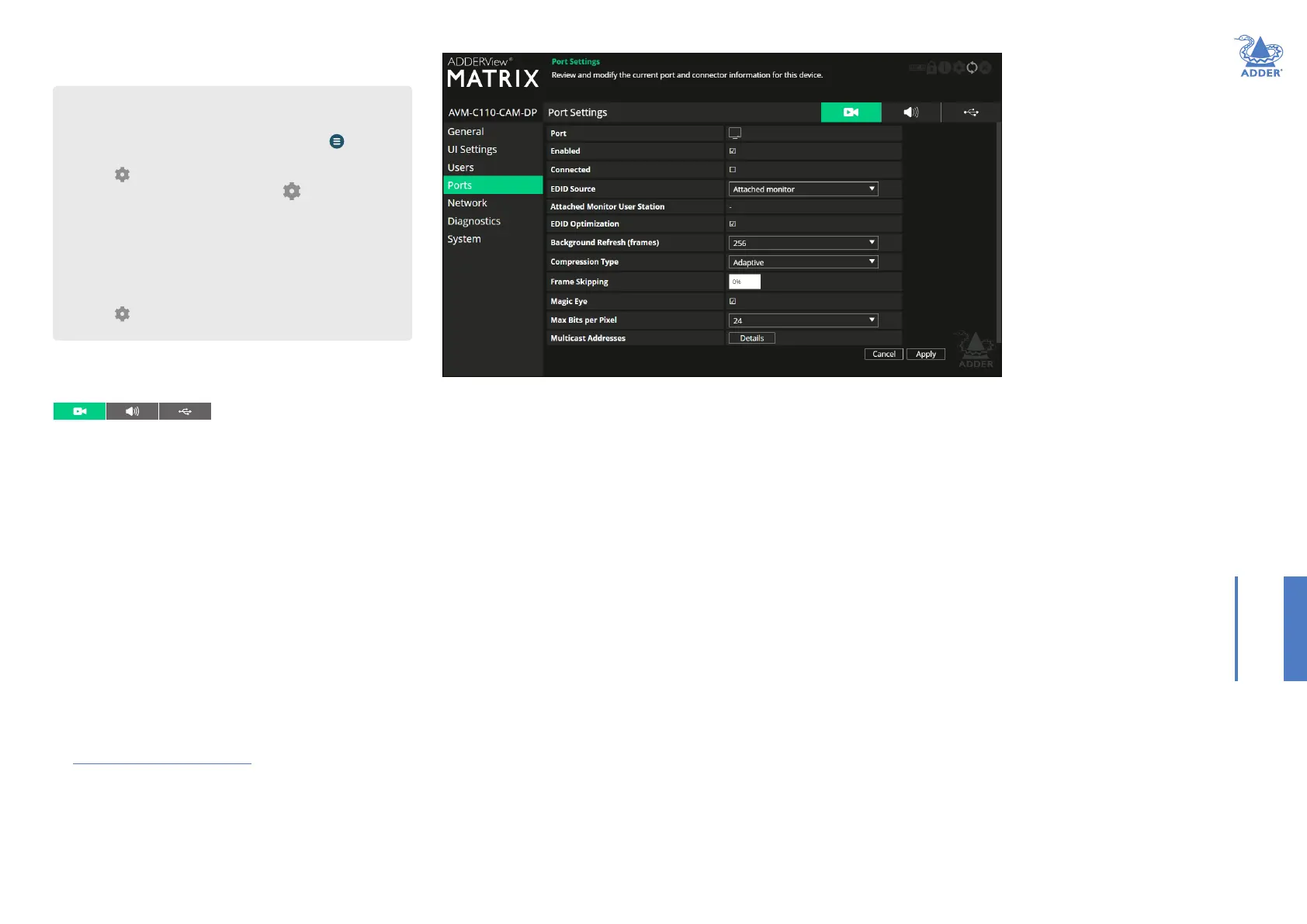
38
INSTALLATIONCONFIGURATIONOPERATION
FURTHER
INFORMATION
INDEX
CAM - Ports
Video Port
This page provides basic information about the video port located on
the CAM.
Enabled - Conrms whether the video port is enabled or disabled.
Connected - Conrms whether functioning host video driver is
connected to the video port.
EDID Source - Lists the EDID mode currently being output on the
video connector. An option called Saved attached monitor is available and
will save that rst USR’s EDID in persistent storage and use that EDID
forever (including over reboot, powercycle, etc) until it is cleared (see
below) or a Fixed EDID is selected instead.
To save a monitor EDID and use it for that given video and/or audio
port, select the Saved attached monitor option. The current Attached
monitor EDID will be saved in persistent storage on the CAM and used
from now on by the CAM until is it cleared (see below).
To clear the saved monitor EDID, either:
• Factory reset the CAM.
• Select “Attached monitor” EDID on both the video and audio EDID
Source settings for the same physical port.
For more information about how video and audio EDID data are derived,
see Support for analog and digital audio.
Attached Monitor User Station - If the ‘Attached monitor’ option
has been selected as the ‘EDID Source’, then this displays the name of
the USR device that supplied the EDID currently being used.
EDID Optimization - When ticked, and if the EDID source option is
set to ‘Attached monitor’; upon connecting with a new USR, the CAM
will compare the preferred video mode of the new monitor with the
current video output from the host PC. Only if they differ will the CAM
present the new monitor’s EDID to the host PC. This option speeds up
switching as the host PCs graphics card does not have to go through a
hotplug detect routine each time a new USR is connected. If this setting
is unticked, the CAM will always present a new EDID to the host PC.
Background Refresh (frames) - The system will send all changing
video as soon as it changes. In addition, it is possible to send unchanging
video in the background, to overcome problems of lost network trafc.
This control will congure how often a whole frame of video will be
sent alongside changing video. In situations of frequently changing video,
or high reliability networks, this value can be set to a higher number, or
even set to disabled.
Compression Type - Allows you to select the compression method
to best suit the nature of the video sources. Settings are: Pixel Perfect,
Adaptive, Smoothest Video or Advanced (which allows you to set the
maximum and minimum compression levels).
Frame Skipping - Frame Skipping involves ‘missing out’ video frames
between those captured by the CAM. For video sources that update
only infrequently or for those that update very frequently but where high
delity is not required, frame skipping is a good strategy for reducing the
overall bandwidth consumed by the system. Range: 0 to 100%.
continued
To get here
You can access this page in two ways:
1 On the console keyboard attached to the USR, access the OSD by
pressing CTRL + ALT + C or tap the touchscreen icon. The
Preset Selection page will be displayed.
2 Click the icon in the top right corner.
3 Click the CAMs option and then click the icon for the
required CAM.
4 If necessary, click the Ports link.
OR
1 Connect a computer to the same network as the CAM.
2 Run a web browser and enter the IP address of the CAM:
https://169.254.1.33 (this is the default address).
3 Click the icon in the top right corner.
4 If necessary, click the Ports link.
Magic Eye - When ticked, this feature increases performance and
reduces network trafc if Matrix units are used with host computers
that have dithered video output. It also improves performance if the
video source is noisy.
Max Bits per Pixel - These settings are xed at 24bpp (ie, 8bpc) for
this model.
Multicast Addresses - This section lists all video multicast IP addresses
that have been congured. Setting the eld to a blank (empty string)
value will cause the system to automatically generate a default multicast
address.
Bekijk gratis de handleiding van Adder View Matrix C110, stel vragen en lees de antwoorden op veelvoorkomende problemen, of gebruik onze assistent om sneller informatie in de handleiding te vinden of uitleg te krijgen over specifieke functies.
Productinformatie
| Merk | Adder |
| Model | View Matrix C110 |
| Categorie | Niet gecategoriseerd |
| Taal | Nederlands |
| Grootte | 16799 MB |







