Adder View Matrix C110 handleiding
Handleiding
Je bekijkt pagina 30 van 84
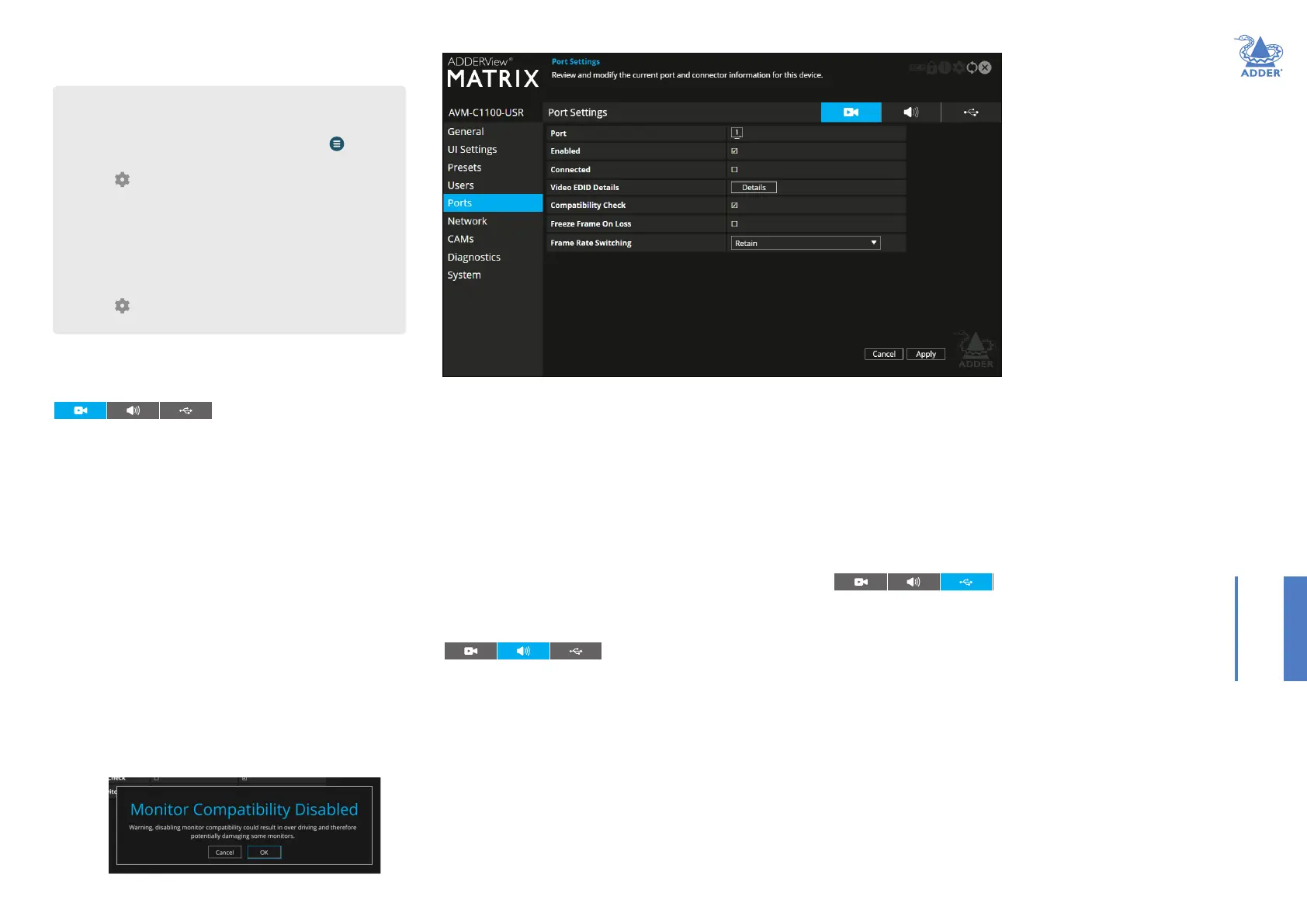
29
INSTALLATIONCONFIGURATIONOPERATION
FURTHER
INFORMATION
INDEX
Audio EDID Details - Click the Details button to show a popup
listing the audio capabilities of the device connected to that video port.
Unsupported formats will be greyed out.
Compatibility Check - When ticked, the USR will not output audio
on this port if it is not compatible with the attached device’s audio
capabilities. If unticked, audio will be output regardless of the attached
device’s capabilities. For example, if an attached device supports 2
channel stereo but the incoming stream is 6 channels, turning this off
may allow L & R audio output to work - if the attached device can cope,
but other channels will be lost (ie. there is no down-mix support).
USB Ports
This page provides basic information about the USB ports numbered 1
to 4 inclusive, located on the USR.
Type - Identies the type of the USB port. All AVM ports are Emulated.
Enabled - Conrms whether the USB ports are enabled or disabled.
HID Only - When ticked, all ports are limited to supporting Human
Interface Devices only, such as keyboards and mice.
Disable Mass Storage - When ticked, this option prevents the use of
USB mass storage devices on the USR. This could be useful in situations
where smart card readers need to be used for security purposes but the
use of USB drives need to be prevented.
Security - Controls whether USB data is encrypted. On forces always
on, Off forces always off and Prefer off will be off unless the CAM
requests it.
USR - Ports
Video Ports
This page provides basic information about the video port located on
the USR.
Enabled - Conrms whether the video port is enabled or disabled.
Connected - Conrms whether functioning video displays are
connected to the video port.
Video EDID Details - Click the Details button to show a popup for
the connected video display. EDID details listed include: Manufacturer,
model, serial number, manufacture date, EDID version as well as supported
(and preferred) EDID modes, maximum bits per color, encodings, colorimetry
and dynamic range masterings supported by the monitor. Note: EDID modes
that are supported by the monitor but not by the device will be greyed out. In
cases where a resolution reported by the video display is supported, but at a
lower frame rate than the display calls for, such entries will be shown in italics.
Compatibility Check - WARNING: Disabling this option can result in
damage to display monitors in certain circumstances. When ticked this
option conrms video compatibility between the source and display
device, (such as the video display’s maximum resolution, bpp, etc.) and
prevents signals being sent that the video display can’t support. When
unticked, signals will always be sent regardless of video display’s declared
capabilities. If you untick the option, the following warning will be
displayed:
Freeze Frame On Loss - If disabled (default), video will blank when a
video connection error occurs. If enabled, video will freeze (or remain
blank if no video yet received) when error occurs. Video will resume
once error clears. Video will blank if frozen and connection is terminated
(eg. different preset selected). A coloured border and messages can be
added in the Connection Notication Settings - see page 25.
Frame Rate Switching - Determines the strategy to use for the frame
rate when switching resolutions.
Force 60 - The frame rate is always forced to be 60Hz unless the
Compatibility check option is on and the monitor does not indicate it
supports 60Hz.
Retain - When switching to the same resolution with a potentially
different frame rate, it will retain the current frame.
Auto - The frame rate always changes to match the mode it is connected to.
Audio Ports
This page provides basic information about the analog and digital audio
ports located on the USR.
Enabled - Conrms whether the audio ports are enabled or disabled.
Connected - Conrms whether devices are connected to respective
ports.
Gain - (Analog audio only) Determines the microphone amplication level:
None - no device connected on this port.
Mic - standard gain for normal microphone input devices.
Mic boost - 20dB boost to volume for microphone input devices.
To get here
You can access this page in two ways:
1 On the console keyboard attached to the USR, access the OSD by
pressing CTRL + ALT + C or tap the touchscreen icon. The
Preset Selection page will be displayed.
2 Click the icon in the top right corner.
3 If necessary, click the Ports link.
OR
1 Connect a computer to the same network as the USR.
2 Run a web browser and enter the IP address of the USR:
https://169.254.1.32 (this is the default address for port 1).
(Note: the second USR network port defaults to https://169.254.1.43).
3 Click the icon in the top right corner.
4 If necessary, click the Ports link.
Bekijk gratis de handleiding van Adder View Matrix C110, stel vragen en lees de antwoorden op veelvoorkomende problemen, of gebruik onze assistent om sneller informatie in de handleiding te vinden of uitleg te krijgen over specifieke functies.
Productinformatie
| Merk | Adder |
| Model | View Matrix C110 |
| Categorie | Niet gecategoriseerd |
| Taal | Nederlands |
| Grootte | 16799 MB |







