Adder .net handleiding
Handleiding
Je bekijkt pagina 14 van 49
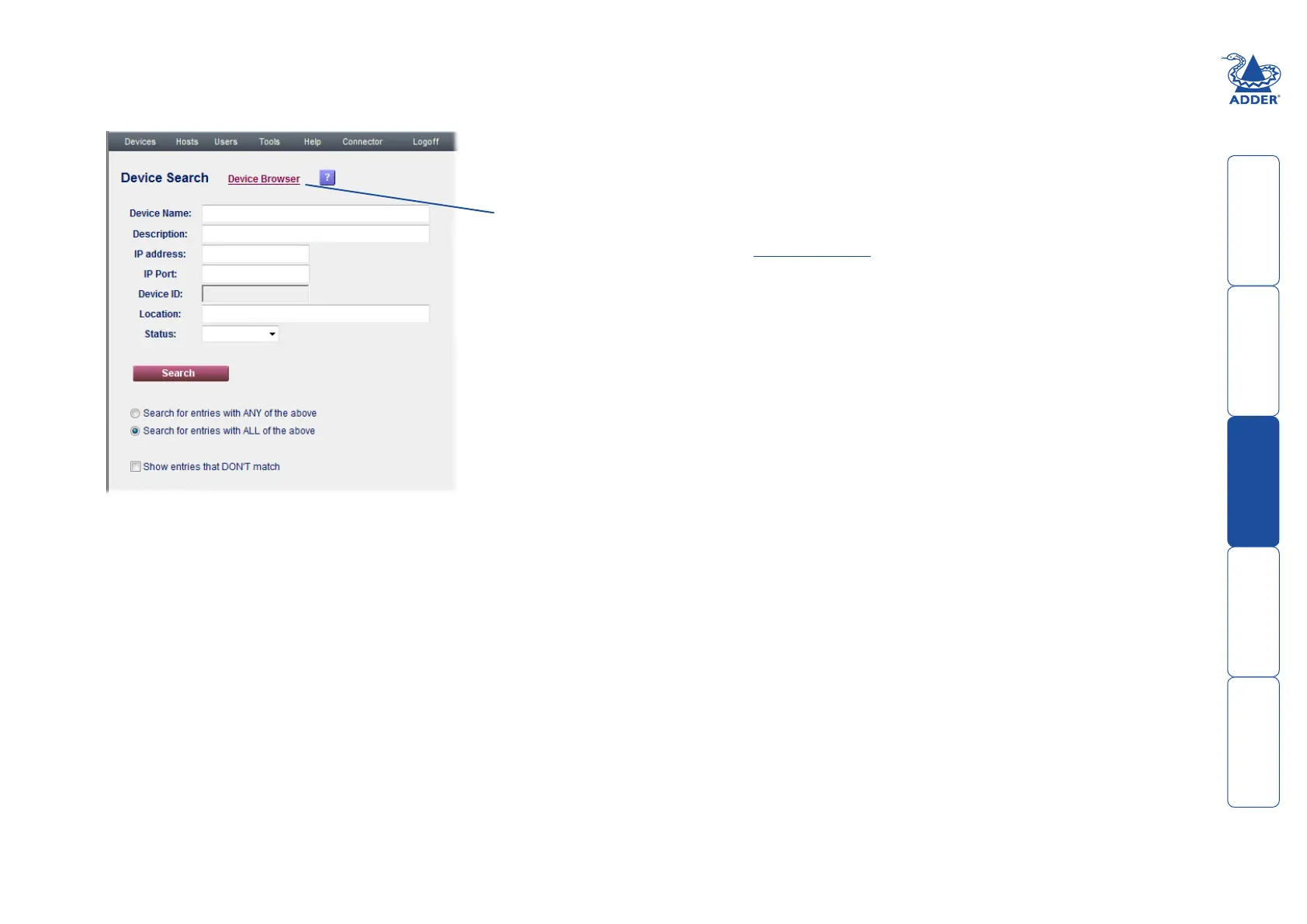
getting
started
welcome
rter
inormation
13
te
manager
te
connector
To search for a device
1 On the ADDER.NET Manager menu bar, place your mouse pointer over
Devices and then choose Search from the drop down list. The ‘Device
Search’ page will be displayed:
3 Choose the search logic that you wish to apply:
• IncludedevicesthatmeetANYofyoursearchcriteria,
• IncludedevicesthatmeetALLofyoursearchcriteria,
• ShowdevicesthatDON’Tmatchyoursearchcriteria.
4 When all search criteria are in place, click the Search button. After a short
delay the Device Search page will list all of the devices that match your
criteria.
5 Click the Manage button adjacent to the name of the required device to
view the Device Manager page.
Click to show a list
of all registered
devices.
2 As required, enter one or more search criteria for the device:
• Thenameofthedevice,
• Thedescriptionofthedevice,
• TheIPaddressofthedevice,
• TheIPPortnumberofthedevice,
• TheDeviceID,
• Thelocationofthedevice.
• TheStatusofthedevice,i.e.whetherithasorhasn’tyetbeenacquired.
Note: Any of these fields can use the ‘*’ wildcard character to give a wider
match.
Note:
*
can also be
used as a wildcard
character during
searches.
Bekijk gratis de handleiding van Adder .net, stel vragen en lees de antwoorden op veelvoorkomende problemen, of gebruik onze assistent om sneller informatie in de handleiding te vinden of uitleg te krijgen over specifieke functies.
Productinformatie
| Merk | Adder |
| Model | .net |
| Categorie | Niet gecategoriseerd |
| Taal | Nederlands |
| Grootte | 10854 MB |







