Adder ARDx Viewer handleiding
Handleiding
Je bekijkt pagina 12 van 20
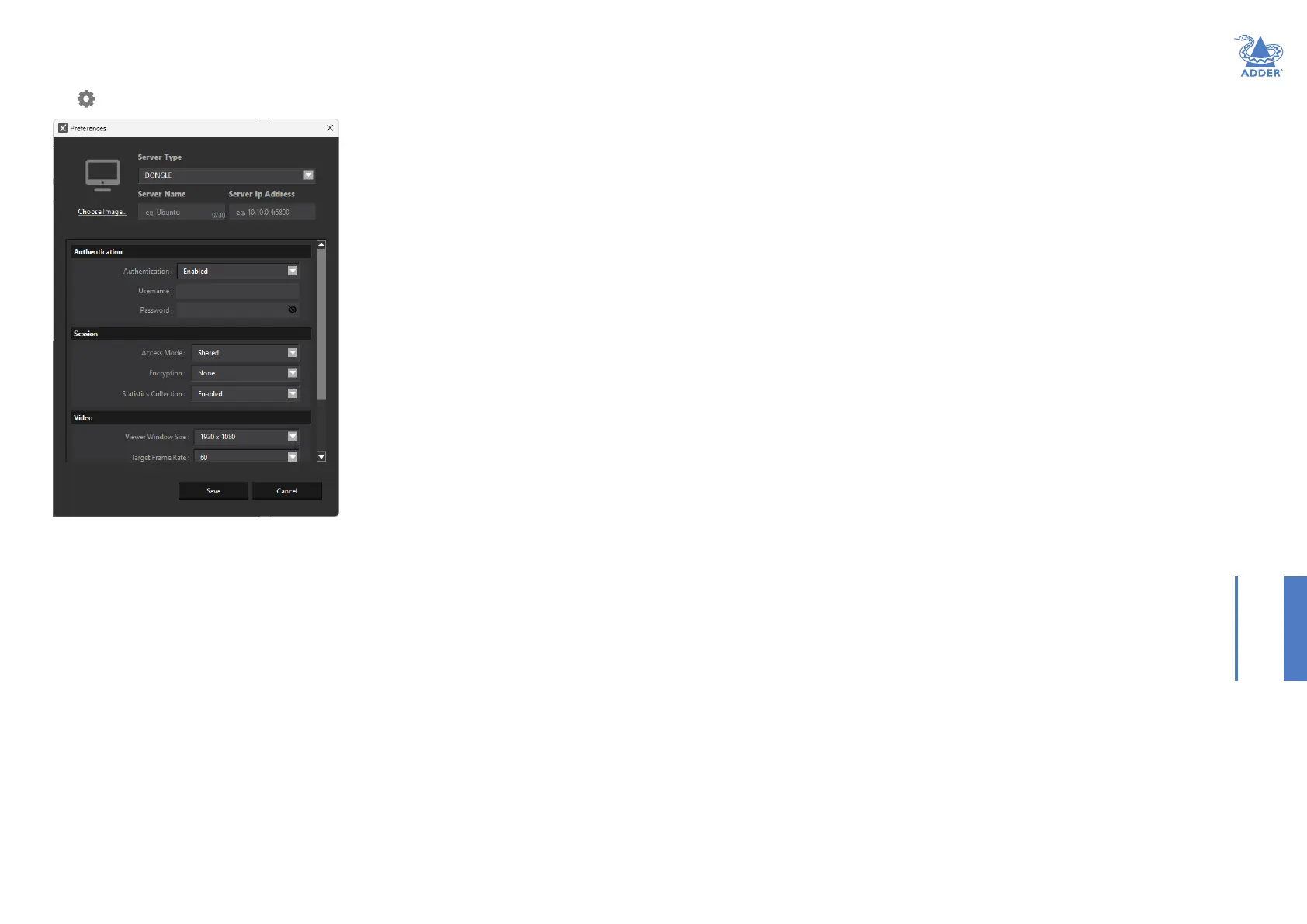
11
INSTALLATIONCONFIGURATIONOPERATION
FURTHER
INFORMATION
INDEX
APPENDIX 1 - SERVER PREFERENCES DIALOG
Within the ARDx™ Viewer application, when you click the Add Server button or click
the icon on any existing server entry, the following settings will be shown:
Session > Access Mode
Choose the required access mode for this connection:
• View Only - Allows the user only to view the video output of the server, the USB
channel is denied.
• Shared - Allows the user to control the server in conjunction with other users. This is
the default setting.
• Exclusive - Grants exclusive control to one user while all others can simultaneously
view and hear, but not control, the output.
• Private - Allows the user to gain private access to a system, while locking out all others.
Session > Encryption
Determines whether links to the server should be encrypted. Current options are None
or to use AES256.
Session > Statistics Collection
Determines whether or not connection statistics should be collected during sessions
with the server.
Video > Viewer Window Size
Determines the preferred video resolution for connections with the server. Various
common resolutions are available for selection.
Video > Target Frame Rate
Determines the video frame rate that should be achieved if connections speeds are
sufcient. Choices range from 10 to 60 frames per second (with 60 being the default).
The Congestion Control setting (below) can have an effect on frame rates.
Video > Background Refresh
Adds an additional progressive update to the video frame capture to correct for any
discrepancies caused by the difference threshold used for determining video updates.
Audio
Determines whether the audio link is enabled or disabled.
Server Type
Choose the type of server: Device for when an ARDx™ device is connected to the
system.
Server Name
Enter the name, up to 30 characters, to be displayed on the server entry.
Server IP Address
Enter the network address where the server is located.
Authentication / UserName / Password
When enabled you will be required to enter a username and password that will be
presented to the server when logging in.
Whenever a user rst connects, they will be prompted to change their password.
Bekijk gratis de handleiding van Adder ARDx Viewer, stel vragen en lees de antwoorden op veelvoorkomende problemen, of gebruik onze assistent om sneller informatie in de handleiding te vinden of uitleg te krijgen over specifieke functies.
Productinformatie
| Merk | Adder |
| Model | ARDx Viewer |
| Categorie | Niet gecategoriseerd |
| Taal | Nederlands |
| Grootte | 2178 MB |







