Handleiding
Je bekijkt pagina 23 van 32
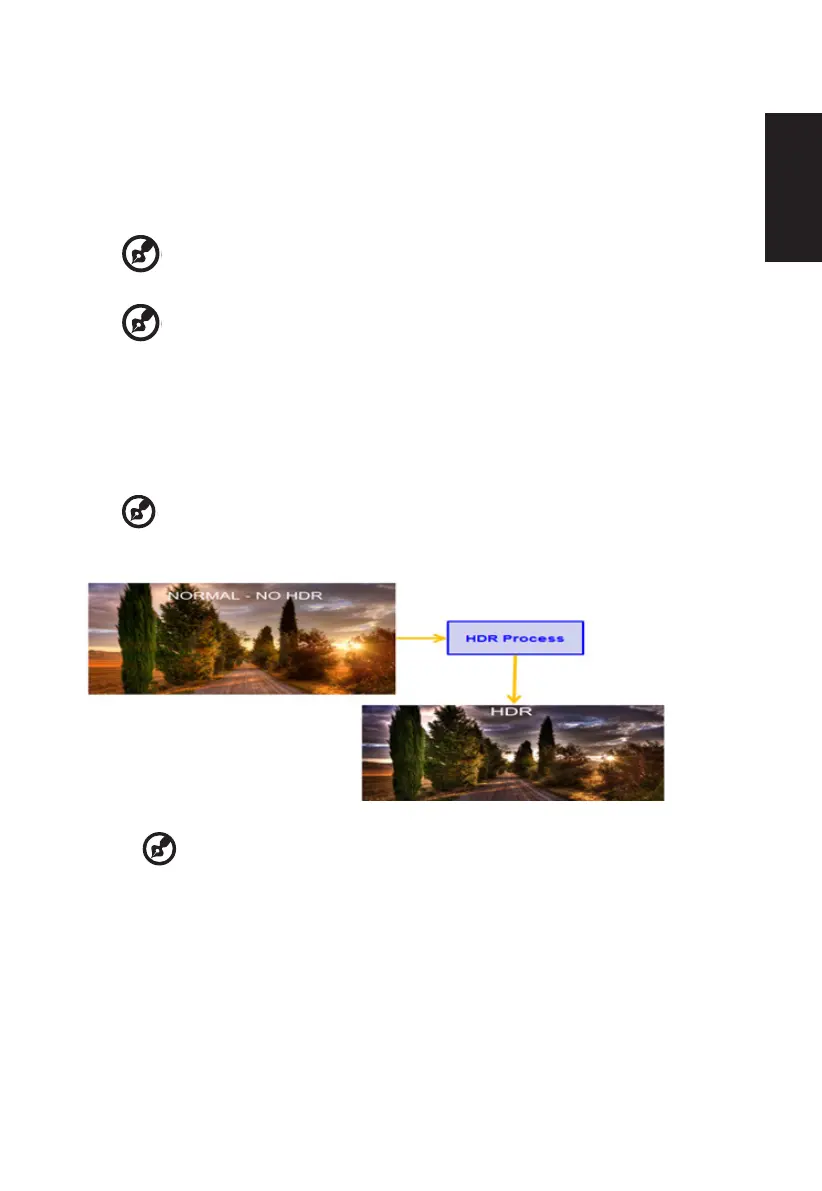
English
2. Toggle the joystick to the up or down to select Picture from the OSD.Then toggle to the
right to
navigate to the element you wish to adjust and press the joystick to enter it.
3. Toggle to the left or right to adjust the sliding scales or choose functions.
4. The Picture Page can be used to adjust the Brightness, Contrast, Black Boost, Low
Blue Light, ACM, HDR, Super Sharpness, Max Brightness.
5. Brightness: Adjust the brightness from 0 to 100.
-----------------------------------------------------------------------------------------------------------
Note:
Adjusts the balance between light and dark shades.
6. Contrast: Adjust the contrast from 0 to 100.
-----------------------------------------------------------------------------------------------------------
Note:
Sets the degree of dierence between light and dark areas.
7. Black Boost: Adjust the black level from 0 to 10. Enhances shadows by increasing the
brightness without changing lighter shades.
8. Low Blue Light: The display uses the low blue light panel. It complies with TÜV
Rheinland Low Blue Light Hardware Solution certication under factory reset/default
setting (Low Blue Light=Standard, Brightness: 70%, Contrast: 50%, CCT: 6500K).
9. ACM: Turn ACM on or o.
-----------------------------------------------------------------------------------------------------------
Note:
Set to "On", will be based on the current screen to dynamic contrast adjustment.
10. HDR: can control o and auto, the default is o, set to auto will automatically detect
and deal with HDR signal.
--------------------------------------------------------------------------------------------------------
Note:
1. When HDR = Auto, the Modes will also be automatically set to “HDR”.
2. When HDR = Auto, some parameters :(ACM, Gamma, Contrast, Low Blue Light,
Black Boost…) functions is gray out and disable, and if you change other adjustable
parameters, the “Modes” will not jump to “User” Mode.
11. Super Sharpness: Turn the Super Sharpness On or O. Super Sharpness technology
can simulate high-resolution images by boosting the pixel density of the original source
to make images sharper and clearer.
12. Max Brightness: The default is O, select On to compensate for higher brightness.
Bekijk gratis de handleiding van Acer XB273UV3, stel vragen en lees de antwoorden op veelvoorkomende problemen, of gebruik onze assistent om sneller informatie in de handleiding te vinden of uitleg te krijgen over specifieke functies.
Productinformatie
| Merk | Acer |
| Model | XB273UV3 |
| Categorie | Monitor |
| Taal | Nederlands |
| Grootte | 3009 MB |







