Handleiding
Je bekijkt pagina 14 van 21
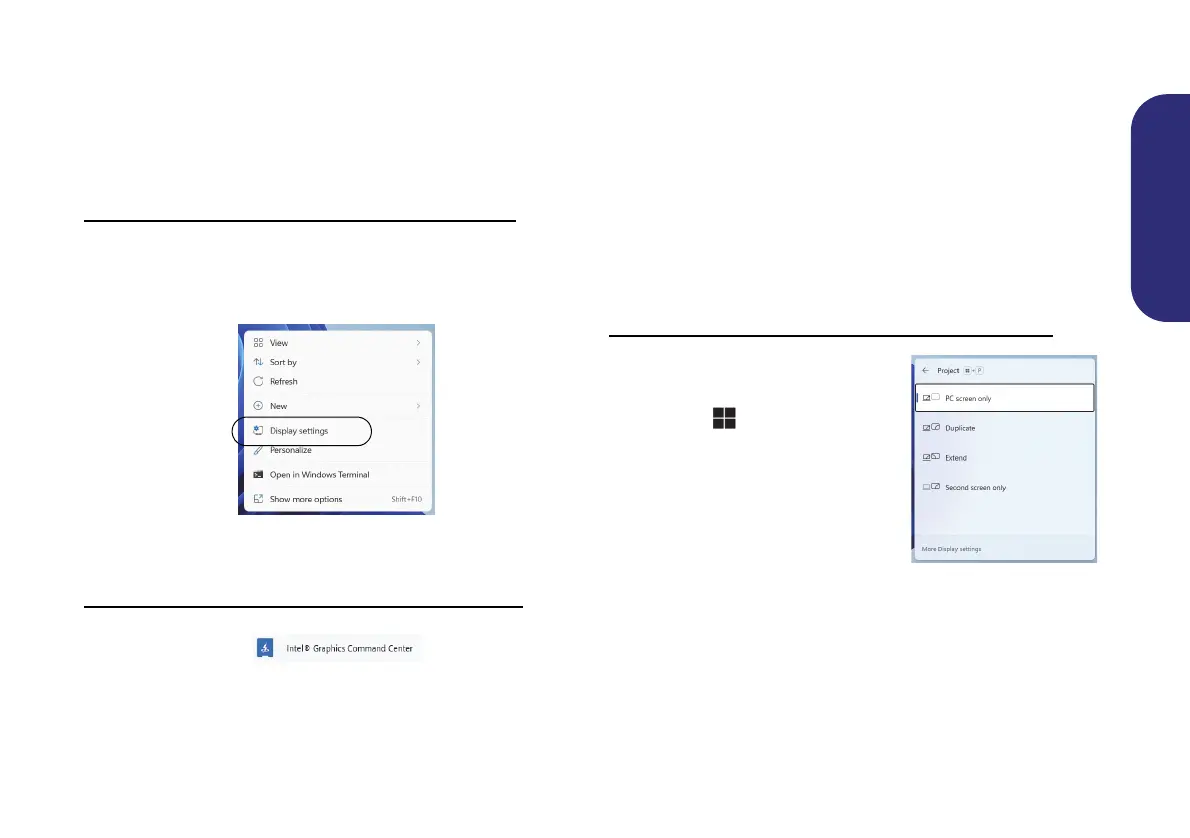
13
English
Video Features
The system features an Intel integrated GPU. You can
switch display devices, and configure display options,
from the Display control panel in Windows as long as the
video driver is installed.
To access the Display control panel in Windows:
1. Right-click the desktop and select Display settings from the
menu.
2. Choose the required display settings from the menus.
Figure 9 - Display settings
To access the Intel® Graphics Command Center:
1. Access the Intel® Graphics Command Center from the Start
menu in Windows .
Display Devices
Note that you can use external displays connected to the
HDMI-Out port and/or USB 3.2 Gen 2 Type-C port with
DisplayPort (Factory Option). See your display device
manual to see which formats are supported.
Configuring the Displays in Windows
All external and internal displays (up to 3 active displays)
can be configured from Windows by using the Display or
System (in Settings) control panel or the Project menu.
To configure the displays using the Project menu:
1. Attach your external display(s) to the
appropriate port, and turn it(them)
on.
2. Press the + P (or Fn + F7) key
combination.
3. Click on any one of the options from
the menu to select PC screen only,
Duplicate, Extend or Second
screen only.
4. You can also click Connect to a
wireless display at the bottom of
the Project screen and follow the
steps to connect to any wireless
enabled display.
Figure 10
Project
Bekijk gratis de handleiding van Acer TravelLite TL14-52M, stel vragen en lees de antwoorden op veelvoorkomende problemen, of gebruik onze assistent om sneller informatie in de handleiding te vinden of uitleg te krijgen over specifieke functies.
Productinformatie
| Merk | Acer |
| Model | TravelLite TL14-52M |
| Categorie | Laptop |
| Taal | Nederlands |
| Grootte | 2978 MB |







