Handleiding
Je bekijkt pagina 8 van 18
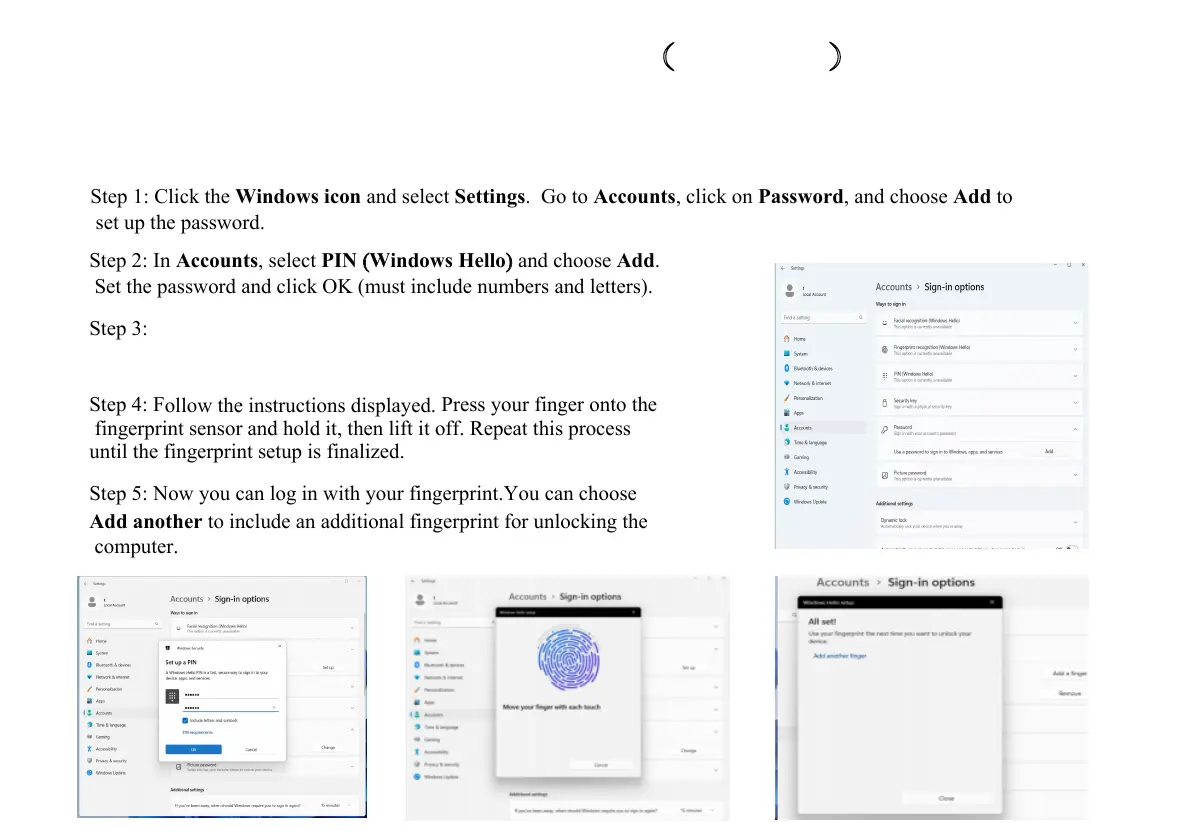
Step 3:
Return to Accounts, click on Fingerprint recognition, and
click Set up, then Get started.
Step 4: F
ollow the instructions displayed.
Press your finger onto the
fingerprint sensor and hold it, then lift it off. Repeat this process
until the fingerprint setup is finalized.
Step 5: Now you can log in with your fingerprint.You can choose
Add
another
to include an additional fingerprint for unlocking the
computer.
Fingerprint Recognition Startup (Optional)
<RXU FRPSXWHU PD\ DOUHDG\ FRPH ZLWK )LQJHUSULQW Recognition sensor7KH Fingerprint 5HFRJQLWLRQ
FDQ EH FRQILJXUHG IURP Windows E\ XVLQJ WKH Accounts RU System LQ Settings
FRQWURO SDQHO RU WKH Password
PHQX
Step 1: Click the
Windows icon
and select
Settings
. Go to
Accounts
, click on
Password
, and choose
Add
to
set up the password.
Step 2: In
Accounts
, select
PIN
Windows Hello
and choose
Add
.
Set the password and click OK (must include numbers and letters).
)LJXUH 4 - Fingerprint Recognition Startup
7
Bekijk gratis de handleiding van Acer Travelite TL15-53M, stel vragen en lees de antwoorden op veelvoorkomende problemen, of gebruik onze assistent om sneller informatie in de handleiding te vinden of uitleg te krijgen over specifieke functies.
Productinformatie
| Merk | Acer |
| Model | Travelite TL15-53M |
| Categorie | Laptop |
| Taal | Nederlands |
| Grootte | 2717 MB |







