Handleiding
Je bekijkt pagina 22 van 33
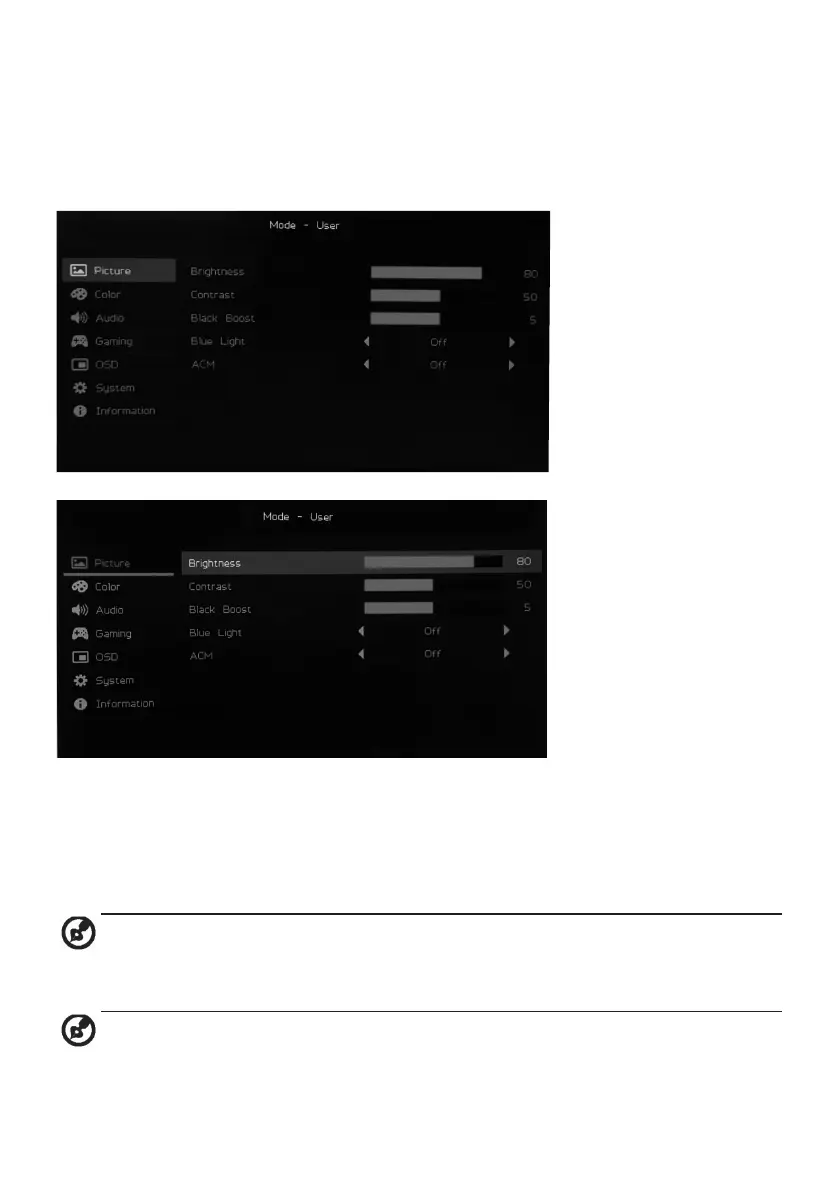
12
Feature page
Double-press Button 1 to select the menu function, and then use Buttons 1/2/3/4 to
adjust the settings you need. When nished, use Button2 to return to the previous
level or exit the menu.
Picture adjustment
1. Double-press Button 1 to bring up the OSD.
2. Use Buttons 3/4 to select Picture from the OSD. Double-press Button 1 to
navigate to the setting you want to adjust.
3. Use Buttons 3/4 to adjust the slider.
4. Brightness: Brightness can be adjusted from 0 - 100.
Note: Adjusts the balance between light and dark.
5. Contrast: Contrast can be adjusted from 0 to 100.
Note: Sets the degree of difference between light and dark areas.
Bekijk gratis de handleiding van Acer Nitro ED320Q X, stel vragen en lees de antwoorden op veelvoorkomende problemen, of gebruik onze assistent om sneller informatie in de handleiding te vinden of uitleg te krijgen over specifieke functies.
Productinformatie
| Merk | Acer |
| Model | Nitro ED320Q X |
| Categorie | Monitor |
| Taal | Nederlands |
| Grootte | 2288 MB |







