Handleiding
Je bekijkt pagina 25 van 92
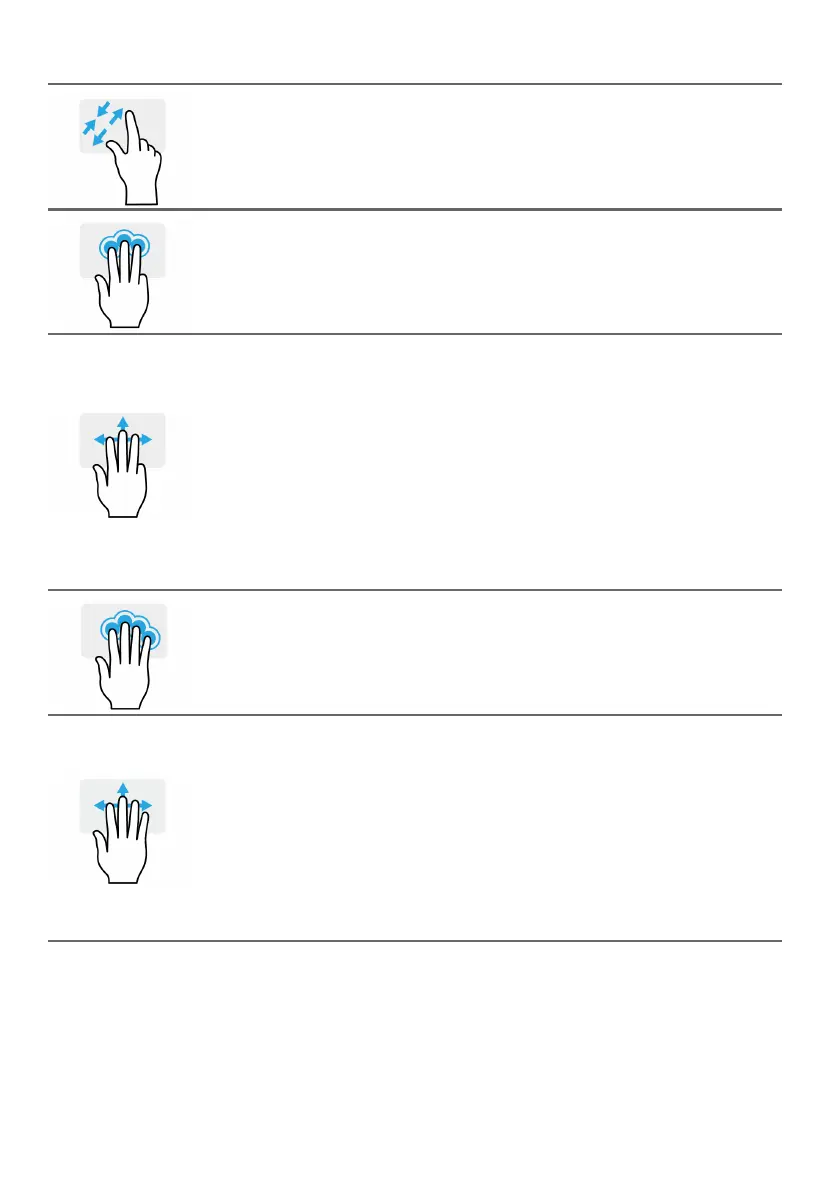
Using the Precision Touchpad - 25
Two-finger pinch
Zoom in and out of photos, maps and documents with
a simple finger-and-thumb gesture.
Three-finger press
Lightly tap the touchpad with three fingers to open the
Search Windows.
Three-finger swipe
Swipe across the touchpad with three fingers.
• Swipe up to open Task View. Move the cursor over a
window and tap the touchpad to select that window,
or swipe downwards to exit Task View.
• Swipe down to minimize all open windows and show
Desktop; swipe upwards to restore the minimized
windows.
• Swipe left or right to switch between open windows.
Four-finger press
Lightly tap the touchpad with four fingers to open the
Action Center.
Four-finger swipe
Swipe across the touchpad with four fingers.
• Swipe up to open Task View. Move the cursor over a
window and tap the touchpad to select that window,
or swipe downwards to exit Task View.
• Swipe down to minimize all open windows and show
Desktop; swipe upwards to restore the minimized
windows.
Bekijk gratis de handleiding van Acer Nitro 5 A, stel vragen en lees de antwoorden op veelvoorkomende problemen, of gebruik onze assistent om sneller informatie in de handleiding te vinden of uitleg te krijgen over specifieke functies.
Productinformatie
| Merk | Acer |
| Model | Nitro 5 A |
| Categorie | Laptop |
| Taal | Nederlands |
| Grootte | 7587 MB |







