Handleiding
Je bekijkt pagina 55 van 95
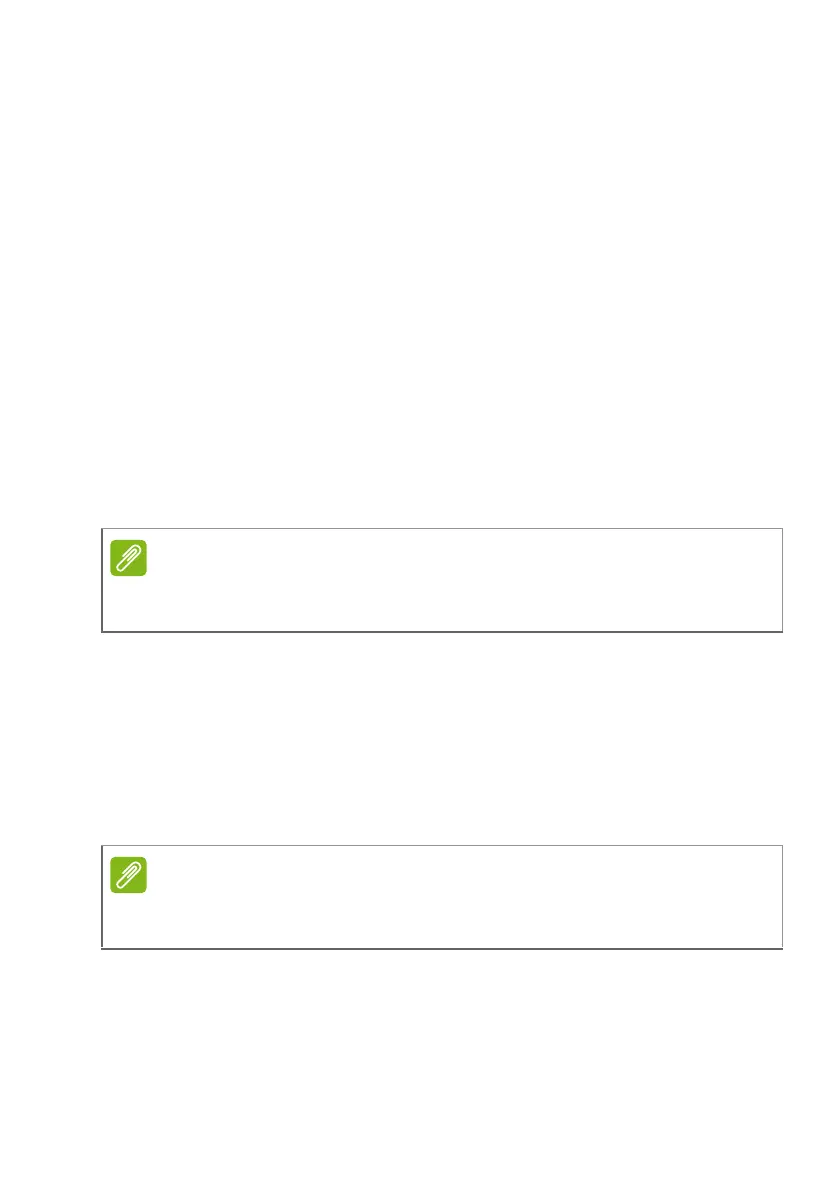
NitroSense - 55
• LCD Overdrive
LCD Overdrive is a technology that helps to reduce the response
time of LCD displays, which can lead to less motion blur and
smoother image transitions. You can set LCD Overdrive which
boosts the screen response times to 3 millisecond, resulting in
faster pixel transitions and less motion blur. This can be
especially beneficial for gaming and fast-paced video contents.
• Display Power Saver
Display Power Saver can be enabled to automatically reduce the
panel refresh rate to 60 Hz (depending on the panel support)
when the laptop is not connected to a power source.
• Display Power Saver Enabled (default):
When the power adapter is plugged, the display refresh rate
will be restored to the highest supported refresh rate.
When the power adapter is unplugged, the display refresh
rate is automatically set to 60Hz.
• Display Power Saver Disabled:
The Display Power Saver may conflict with Dynamic Refresh
Rate (DRR) in Microsoft Windows. Please disable the Display
Power Saver in NitroSense if you intend to use DRR.
When the feature is disabled, the display refresh rate will be
aligned with the one selected by the user in the operating
system, maintaining standard OS behavior.
Note
Models that are not equipped with a higher refresh rate panel will not
have this option.
Note
When plugging or unplugging the power adapter, there may be a brief
black screen lasting approximately 1 to 2 seconds.
Bekijk gratis de handleiding van Acer Nitro 16S AI, stel vragen en lees de antwoorden op veelvoorkomende problemen, of gebruik onze assistent om sneller informatie in de handleiding te vinden of uitleg te krijgen over specifieke functies.
Productinformatie
| Merk | Acer |
| Model | Nitro 16S AI |
| Categorie | Laptop |
| Taal | Nederlands |
| Grootte | 10366 MB |







