Handleiding
Je bekijkt pagina 21 van 59
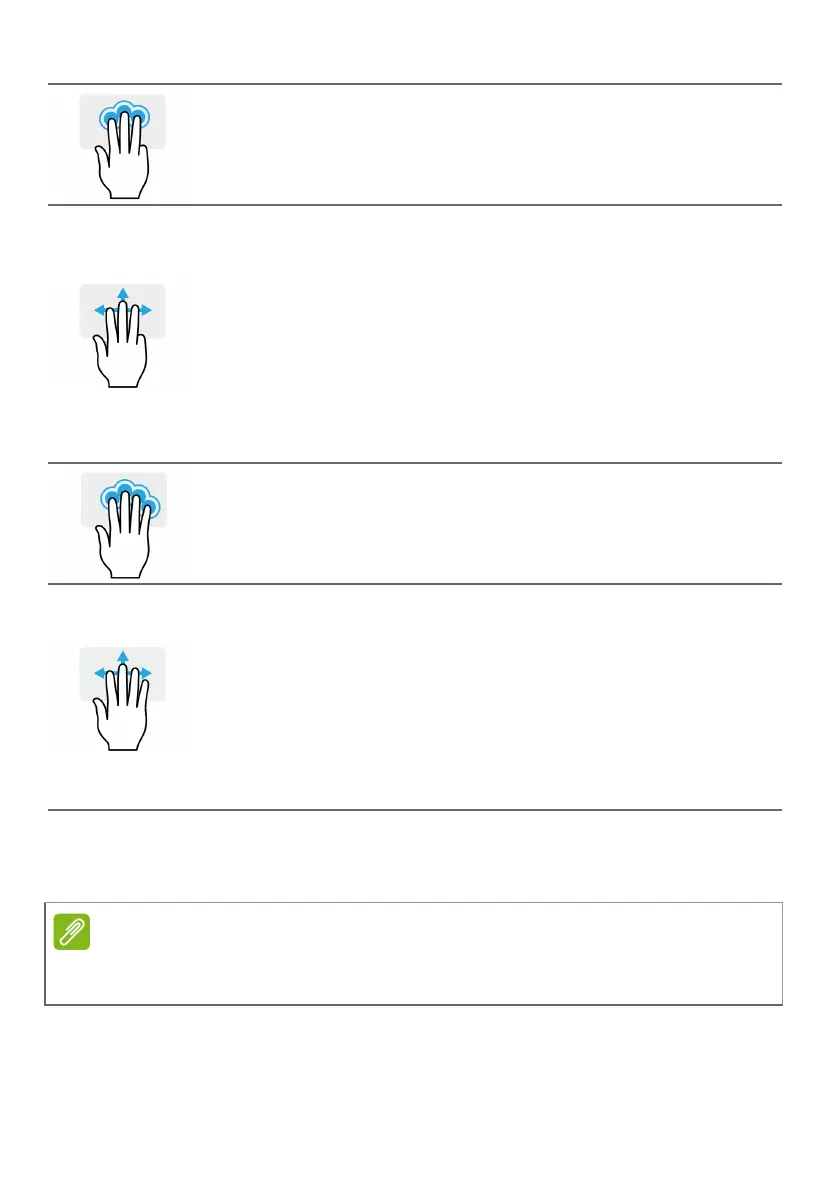
Using the Precision Touchpad - 21
The precision touchpad includes added technology features that help
recognize and prevent unintentional gestures such as accidental taps,
gestures, and pointer movement.
Three-finger press
Lightly tap the touchpad with three fingers to open the
Search Windows.
Three-finger swipe
Swipe across the touchpad with three fingers.
• Swipe up to open Task View. Move the cursor over a
window and tap the touchpad to select that window, or
swipe downwards to exit Task View.
• Swipe down to minimize all open windows and show
Desktop; swipe upwards to restore the minimized
windows.
• Swipe left or right to switch between open windows.
Four-finger press
Lightly tap the touchpad with four fingers to open the
Action Center.
Four-finger swipe
Swipe across the touchpad with four fingers.
• Swipe up to open Task View. Move the cursor over a
window and tap the touchpad to select that window, or
swipe downwards to exit Task View.
• Swipe down to minimize all open windows and show
Desktop; swipe upwards to restore the minimized
windows.
Note
The touchpad is sensitive to finger movement; the lighter the touch, the better
the response. Please keep the touchpad and your fingers dry and clean.
Bekijk gratis de handleiding van Acer Gateway 16, stel vragen en lees de antwoorden op veelvoorkomende problemen, of gebruik onze assistent om sneller informatie in de handleiding te vinden of uitleg te krijgen over specifieke functies.
Productinformatie
| Merk | Acer |
| Model | Gateway 16 |
| Categorie | Laptop |
| Taal | Nederlands |
| Grootte | 4860 MB |







