Handleiding
Je bekijkt pagina 7 van 14
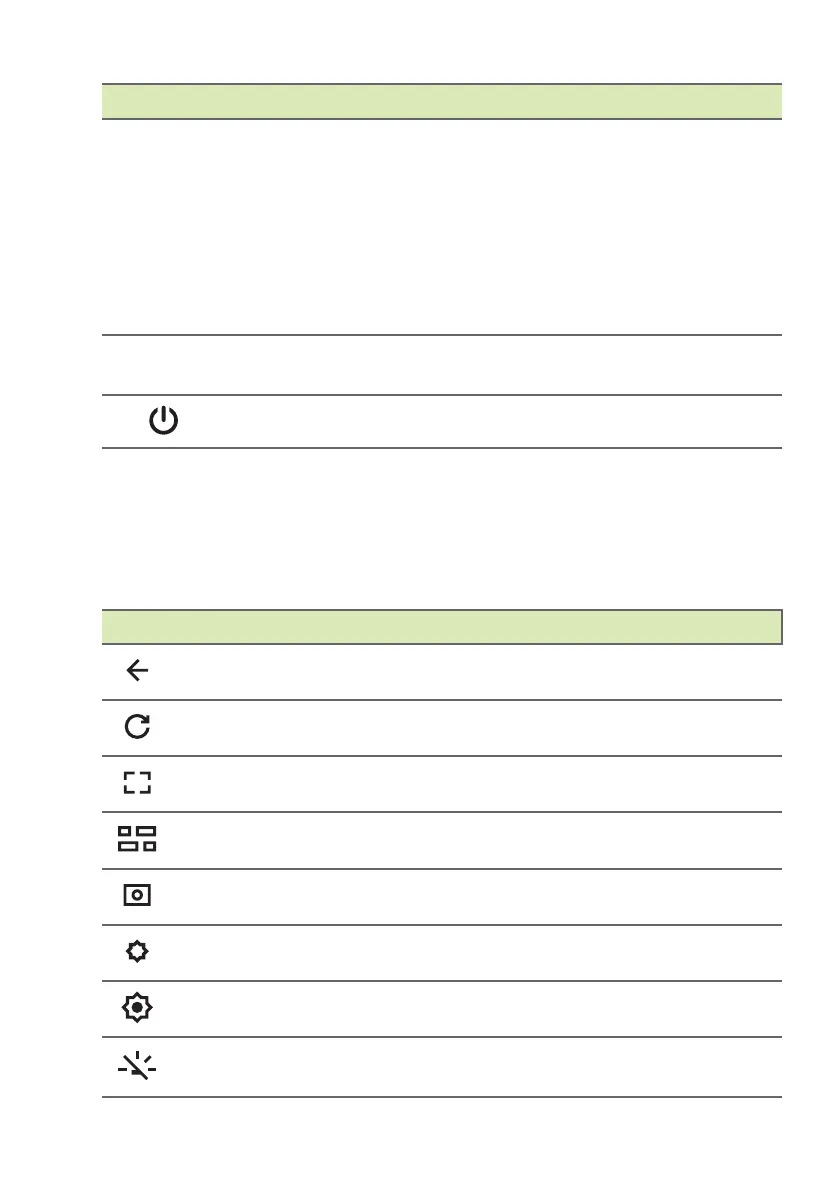
Your Acer Chromebook tour - 7
Function keys
The Chromebook uses function keys or key combinations to access
some hardware and software controls, such as screen brightness and
volume. The dedicated function keys each have a specific function.
3
Touchpad / click
button
Touch-sensitive pointing device which
functions like a Chromebook mouse.
Pressing down anywhere on the pad
functions like the left button of a
mouse.
Pressing down anywhere with two
fingers functions like the right button
of a mouse.
4 Numeric keypad
A separate keypad for numeric data
entry.
5 Power button Turns the Chromebook on and off.
# Icon Item Description
Icon Function Description
Previous Go to the previous page.
Reload Reload the current page.
Full-screen Open the page in full-screen mode.
Overview Summary of open apps.
Screenshot Takes screenshot.
Brightness down Decreases the screen brightness.
Brightness up Increases the screen brightness.
Keyboard backlight
control (optional)
Adjusts keyboard backlight
brightness.
Bekijk gratis de handleiding van Acer Chromebook Plus 516, stel vragen en lees de antwoorden op veelvoorkomende problemen, of gebruik onze assistent om sneller informatie in de handleiding te vinden of uitleg te krijgen over specifieke functies.
Productinformatie
| Merk | Acer |
| Model | Chromebook Plus 516 |
| Categorie | Laptop |
| Taal | Nederlands |
| Grootte | 1147 MB |







