Handleiding
Je bekijkt pagina 44 van 84
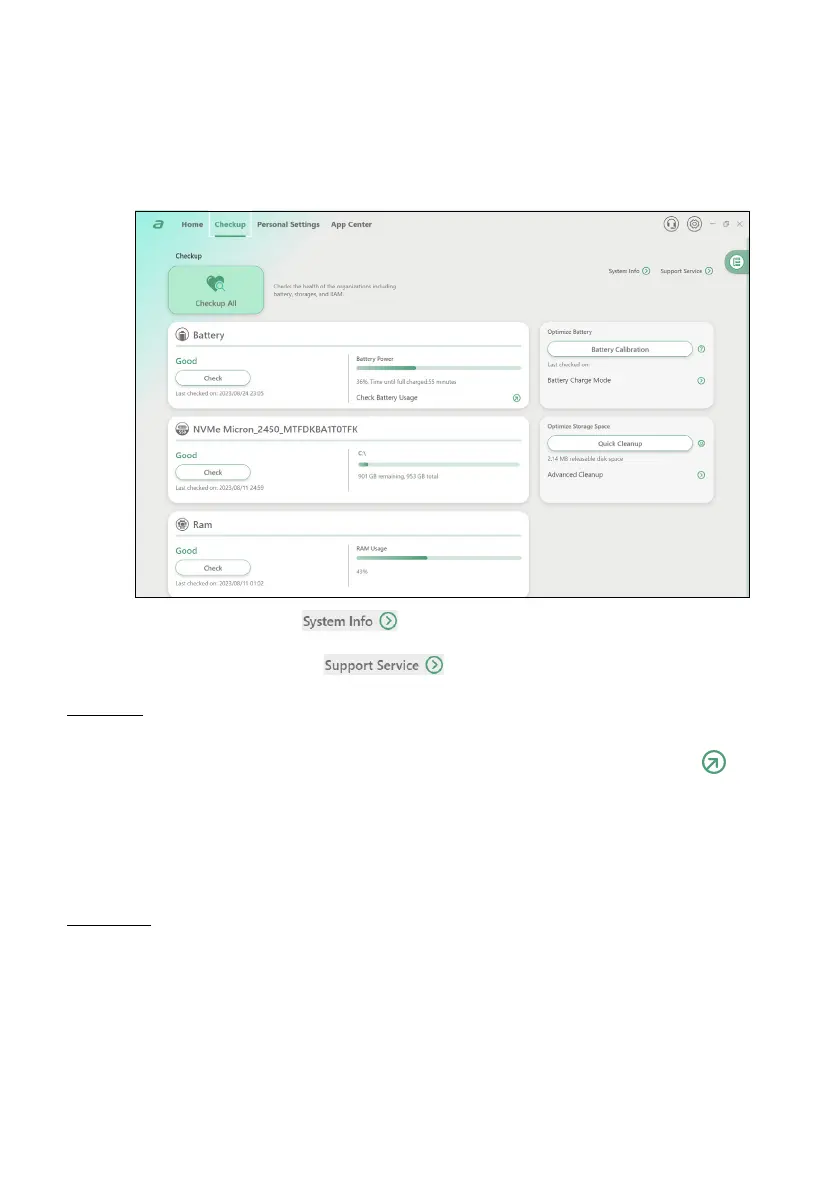
44 - AcerSense
Checkup
Select the Checkup tab to swiftly evaluate the health of your system
components including battery, storages and RAM with just one single
click - Checkup All.
- System Info: Click on to view the comprehensive overview of the laptop’s
system information.
- Support Service: Click on and go to Account & Support page.
Battery
You can check the battery’s health status by clicking Check button.
For a comprehensive view of battery usages details, click on icon.
In addition, the Battery Power shows an estimate of the remaining
battery time, along with a percentage display.
To ensure optimal battery performance, it is recommended to perform
Battery Calibration on a regular basis.
Storage
To assess the health status of your storage, initiate the evaluation by
clicking the Check button. Besides, you can see the current utilization
of storage by both apps and files, along with a check on available
storage space.
Bekijk gratis de handleiding van Acer Aspire 17, stel vragen en lees de antwoorden op veelvoorkomende problemen, of gebruik onze assistent om sneller informatie in de handleiding te vinden of uitleg te krijgen over specifieke functies.
Productinformatie
| Merk | Acer |
| Model | Aspire 17 |
| Categorie | Laptop |
| Taal | Nederlands |
| Grootte | 7865 MB |







